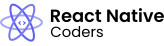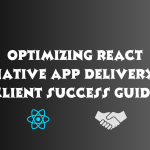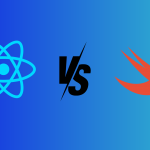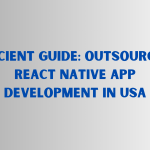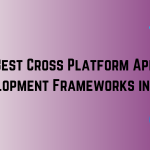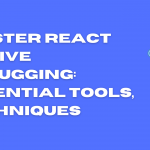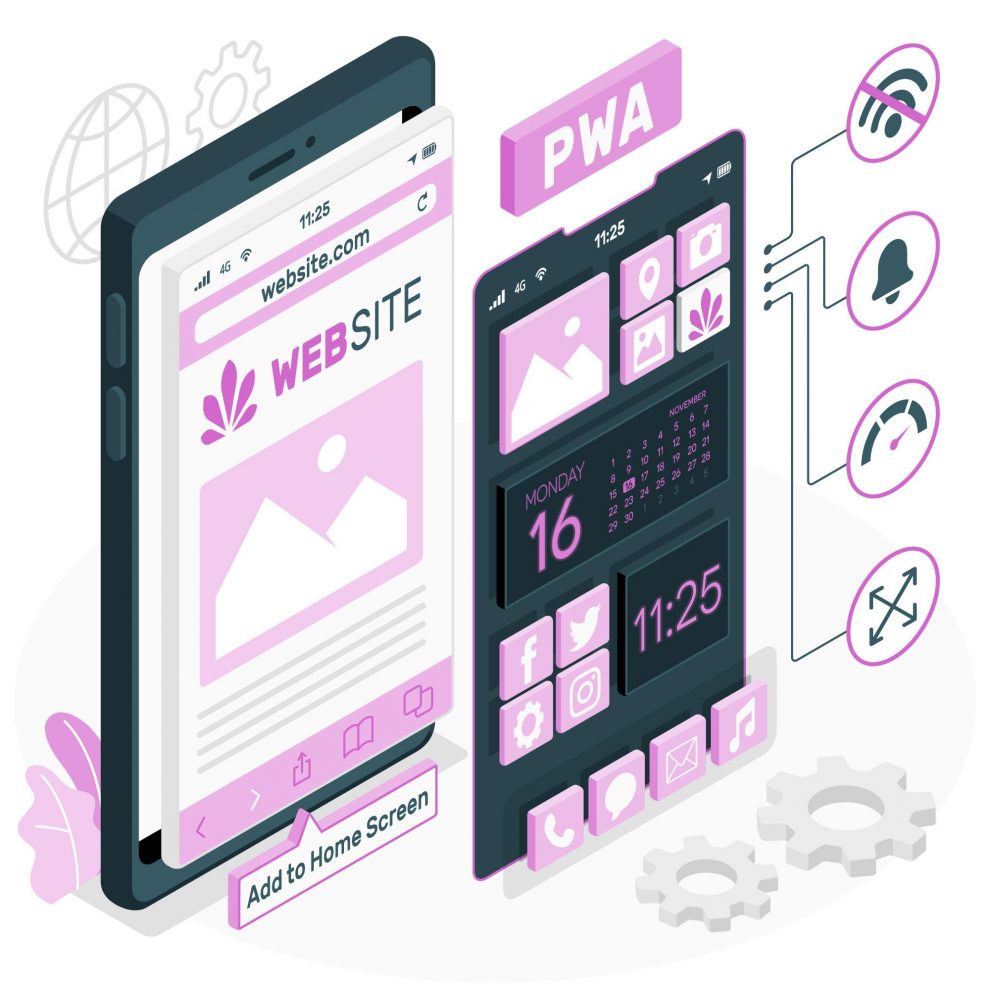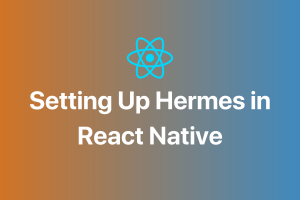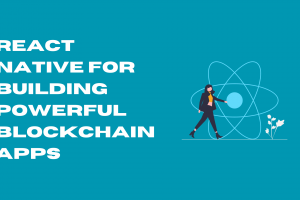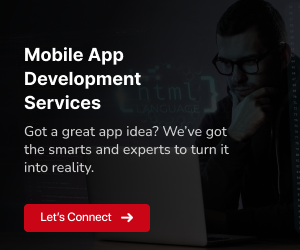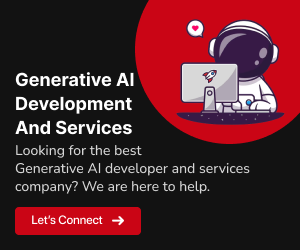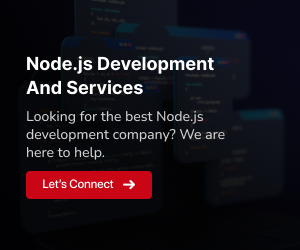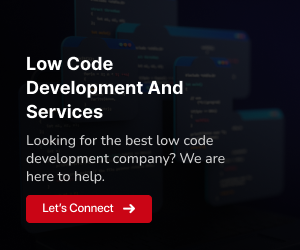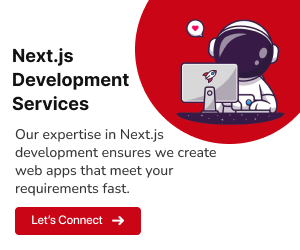Progressive web apps (PWAs) are a type of web app that provides an app-like experience to users. They are fast, reliable, and engaging, and they can be used on any device, with or without an internet connection. PWAs are built using modern web technologies, including HTML, CSS, and JavaScript. They can use the same APIs as native apps, such as push notifications, geolocation, and access to the device’s camera and microphone.
PWAs offer a number of benefits over traditional web apps and native apps. They are faster because they can cache resources and load them offline. They are more reliable because they can continue to work even when the user’s internet connection is slow or unavailable. And they are more engaging because they look and feel like native apps. PWAs are also easier to develop and deploy than native apps. React Native is a popular framework for developing PWAs. React Native allows you to build native mobile apps using React. This means that you can use your existing JavaScript skills to develop PWAs, and you don’t need to learn a new programming language.
Here are some of the specific benefits of creating a PWA with React Native:
Improved performance:
PWAs are typically much faster than traditional web apps, thanks to their use of caching and other performance optimizations.Offline support:
PWAs can be used even when the user is not connected to the internet, thanks to their use of service workers.Better user experience:
PWAs look and feel like native apps, with features such as push notifications and splash screens.Easy development:
React Native is a popular and well-supported framework, making it easy to develop and deploy PWAs.Reduced development costs:
React Native allows you to develop native mobile apps using JavaScript, which can reduce your development costs.Increased reach:
PWAs can be accessed on any device, with or without an internet connection, which can increase your reach to potential users.
PWAs are a great way to create fast, reliable, and engaging web apps that can be used on any device. If you are looking for a way to improve the user experience of your web app, or if you want to create a web app that can be used offline, then creating a PWA with React Native is a great option.
Creating a PWA with React Native
To create a PWA with React Native, you will need to:
1.Set up a new React Native project.
To do this, you can use the following command:
npx create-react-native-app my-pwa
This will create a new React Native project with the name my-pwa.
2.Install the PWA dependencies.
To do this, you can use the following command:
npm install react-native-web
This will install the react-native-web package, which provides the necessary APIs for creating PWAs.
3.Create a service worker.
A service worker is a script that runs in the background and intercepts network requests. Service workers can be used to cache resources, provide offline support, and more.
To create a service worker, you can use the following command:
npx create-react-native-app my-pwa/serviceWorker.js
This will create a new file called serviceWorker.js in the root of your project directory.
4.Configure the web application manifest.
The web application manifest is a JSON file that provides information about your PWA, such as its name, icon, and start URL.
To configure the web application manifest, you can edit the manifest.json file in the root of your project directory.
5.Test your PWA.
To test your PWA, you can use a web browser to open the following URL:
http://localhost:3000
This should open your PWA in the browser.
You can also use the React Native debugger to test your PWA. To do this, open the React Native debugger and select “Run on device” or “Run on emulator”.
Detailed steps for creating a service worker:
The following is a more detailed guide to creating a service worker:
- Open the serviceWorker.js file in a text editor.
- Add the following code to the top of the file:
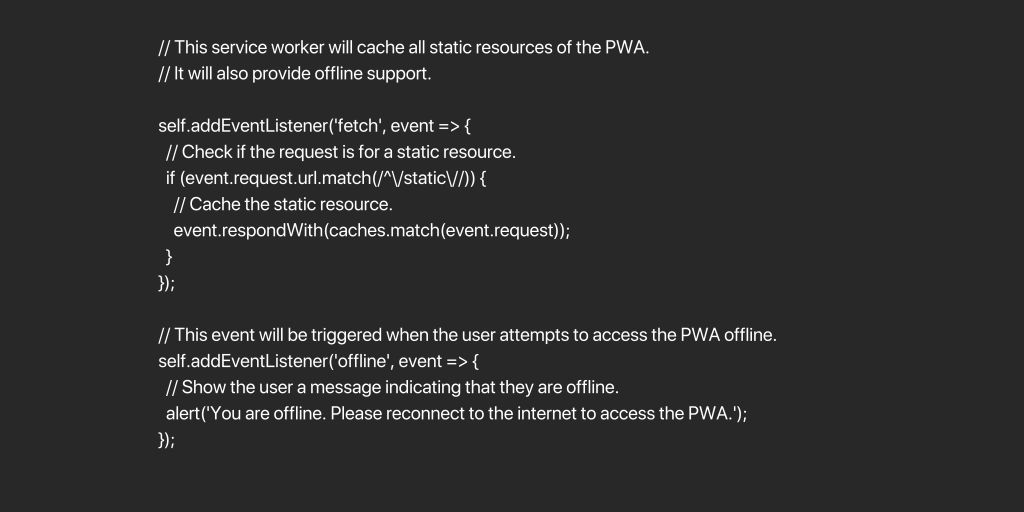
- Save the file.
- In the root of your project directory, create a file called sw.js and add the following code to the file:
// This file will register the service worker with the browser.
if (‘serviceWorker’ in navigator) {
navigator.serviceWorker.register(‘serviceWorker.js’);
}
- Save the file.
Detailed steps for configuring the web application manifest:
The following is a more detailed guide to configuring the web application manifest:
- Open the manifest.json file in a text editor.
- Add the following code to the file:
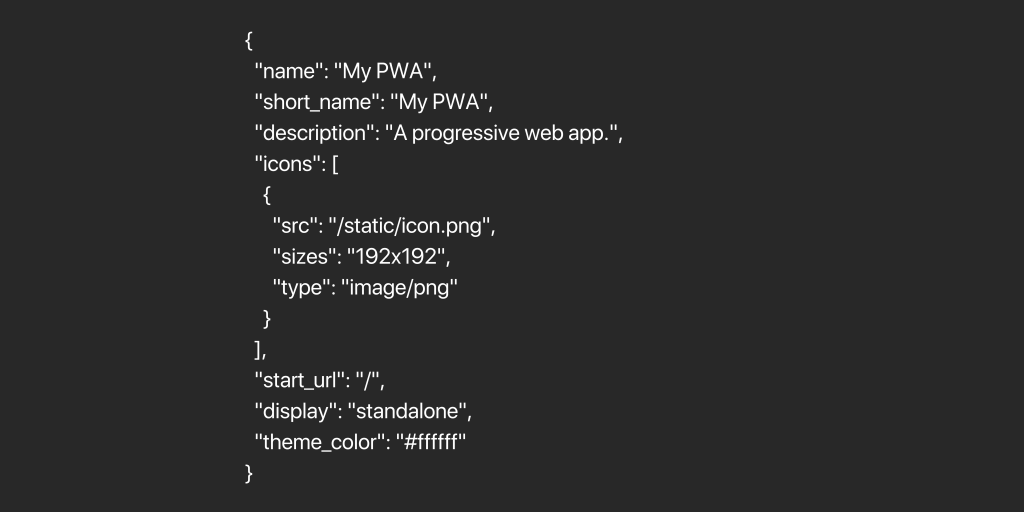
- Save the file.
Testing your PWA:
To test your PWA, you can use a web browser to open the following URL:
http://localhost:3000
This should open your PWA in the browser.
You can also use the React Native debugger to test your PWA. To do this, open the React Native debugger and select “Run on device” or “Run on emulator”.
Once you have tested your PWA and you are satisfied with it, you can deploy it to production.
Deploying your PWA
To deploy your PWA, you will need to host it on a web server. You can use any web server that supports PWAs, such as Netlify, Vercel, or Firebase.
Once you have chosen a web server, you will need to create an account and configure your PWA to be deployed. The specific steps involved in this process will vary depending on the web server that you are using.
Here are some general steps that you will need to follow:
- Create a new project on the web server.
- Select the type of project that you want to create. For a PWA, you will typically want to select a static site project.
- Upload your PWA files to the web server.
- Deploy your PWA.
Once your PWA has been deployed, you will be able to access it at the following URL:
https://[YOUR_WEB_SERVER_URL]
For example, if you deployed your PWA to Netlify, you would be able to access it at the following URL:
https://[YOUR_NETLIFY_SITE_NAME].netlify.app
Additional tips for deploying your PWA:
- Make sure that your PWA files are optimized for production.
- Use a content delivery network (CDN) to serve your PWA files. This will improve the performance of your PWA for users around the world.
- Configure your web server to serve your PWA with the correct headers. For example, you will need to add a Cache-Control header to your responses.
- Test your PWA on all major browsers and devices to make sure that it is working properly.
Once you have deployed your PWA, you can start promoting it to your users. You can do this by adding a link to your PWA on your website and in your social media profiles. You can also submit your PWA to app stores such as the Google Play Store and the Apple App Store.
To Conclude
In conclusion, Progressive Web Apps (PWAs) offer an excellent solution for developing high-performance, reliable, and engaging web applications compatible with various devices. Integrating PWAs with React Native provides an attractive option for those looking to enhance their web app’s user experience or enable offline functionality. GeekyAnts is a standout software development company, specializing in creating web and mobile applications and providing product development and design services. Notably, they also offer expertise in React Native, making them a comprehensive choice for businesses. For more information or to explore collaboration opportunities, feel free to contact here.