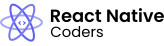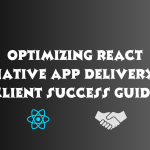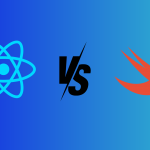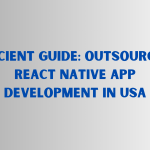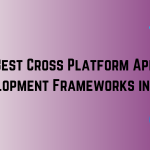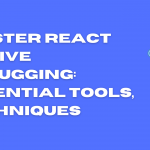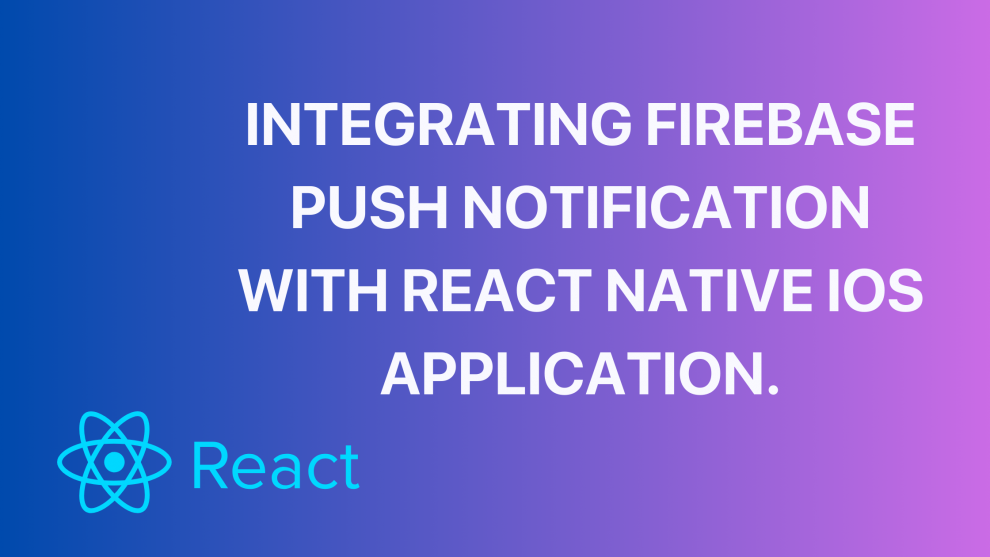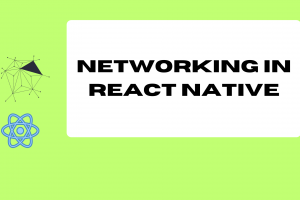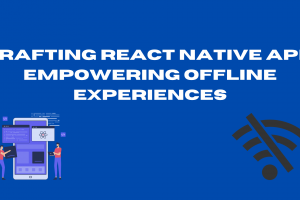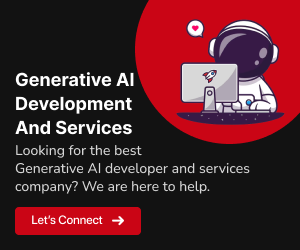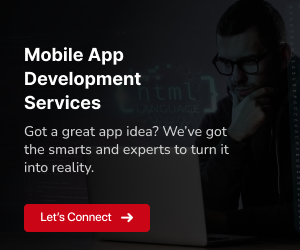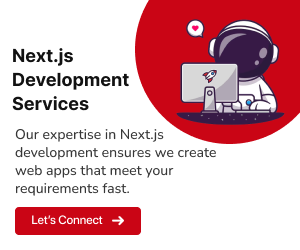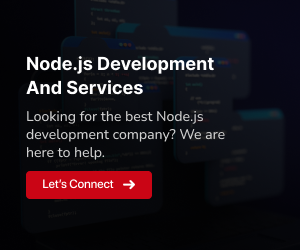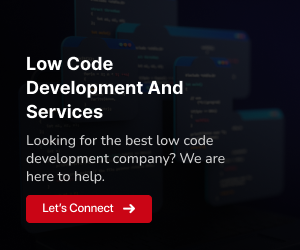Introduction
What is Firebase Push Notification and how does it work?
Firebase Push Notification is a service that allows you to send push notifications to your users’ devices. Push notifications are messages that appear on the user’s device screen, even when the app is not in use. This can be a great way to keep users engaged with your app and inform them of important updates.
To use Firebase Push Notification, you first need to create a Firebase project and enable Push Notifications. Then, you need to generate an APNs Authentication Key and add it to your Firebase project. This key will allow Firebase to send push notifications to your users’ iOS devices.
Once you have set up Firebase Push Notification, you can start sending push notifications from your React Native app. To do this, you will need to install the Firebase SDK for React Native and initialize Firebase in your app. Then, you can use the Firebase SDK to generate an FCM token for the current device. This token is used to identify the device to Firebase so that it can send push notifications to it.
Finally, you need to add a listener in your app to handle incoming push notifications. When a notification is received, you can handle it in your app however you like. For example, you could display a notification alert, update the app’s UI, or play a sound.
Why integrate Firebase Push Notification with React Native iOS applications?
There are many benefits to integrating Firebase Push Notification with React Native iOS applications. Here are a few of the most important ones:
Easy to set up and use:
Firebase Push Notification is very easy to set up and use. There is no need to write any complex code or integrate with multiple third-party services.Reliable and scalable:
Firebase Push Notification is a reliable and scalable service that can handle large volumes of traffic. It is also backed by Google’s infrastructure, so you can be confident that your push notifications will be delivered to your users’ devices.Feature-rich:
Firebase Push Notification offers a variety of features, such as the ability to target specific users, send custom notifications, and track the performance of your push notification campaigns.
Benefits of using Firebase Push Notification
Firebase Push Notification offers a number of benefits for React Native iOS applications, including:
Increased user engagement:
Push notifications can be used to keep users engaged with your app by informing them of new features, updates, and content.Improved customer retention:
Push notifications can be used to remind users to use your app and encourage them to come back for more.Boosted sales and revenue:
Push notifications can be used to promote special offers and discounts, which can lead to increased sales and revenue.
Overview of the integration process
The integration process for Firebase Push Notification with React Native iOS applications is relatively straightforward. Here is a brief overview:
Set up the Firebase project:
Create a Firebase project and enable Push Notifications. Then, generate an APNs Authentication Key and add it to your Firebase project.Set up the React Native project:
Install the Firebase SDK for React Native and add the GoogleService-Info.plist file to your project. Then, initialize Firebase in your app.Request user permission to send push notifications:
Use the Permissions API to request permission from the user to send push notifications.Generate a Firebase Cloud Messaging (FCM) token:
Use the Firebase SDK to generate an FCM token for the current device.Handle incoming push notifications:
Add a listener in your app to handle incoming push notifications. When a notification is received, you can handle it in your app however you like.
Once you have completed these steps, you will be able to send push notifications to your users’ iOS devices from your React Native app.
Prerequisites
React Native project:
You must have a React Native project in order to integrate Firebase Push Notification. If you do not already have a React Native project, you can create one using the React Native CLI.Firebase account:
You must have a Firebase account in order to use Firebase Push Notification. If you do not already have a Firebase account, you can create one for free on the Firebase website.
In addition to the above prerequisites, you will also need the following:
Xcode:
You must have Xcode installed on your computer in order to build and run iOS apps.An Apple Developer account:
You must have an Apple Developer account in order to publish your iOS app to the App Store.A physical iOS device or an iOS Simulator:
You will need a physical iOS device or an iOS Simulator in order to test your app and receive push notifications.
Once you have all of the necessary prerequisites, you can begin integrating Firebase Push Notification with your React Native iOS application.
Steps
1. Set up the Firebase project
- Go to the Firebase console and create a new project.
- Click Add Firebase to your app and select iOS.
- Follow the instructions to download and install the Firebase SDK for iOS.
- Add the GoogleService-Info.plist file to your Xcode project.
- Open your Xcode project and select the Runner target.
- In the Capabilities tab, enable Push Notifications.
- In the Signing & Capabilities tab, select your team and signing certificate.
- Click the Generate APNs Authentication Key button.
- Download the APNs Authentication Key file and save it to a secure location.
- Go to the Firebase console and click the Project Settings tab.
- In the Cloud Messaging section, click the Add App Server API Key button.
- Select the iOS platform and click Generate key.
- Copy the API key and save it to a secure location.
- Go to the Cloud Messaging section and click the Web Push tab.
- Click the Generate Key Pair button.
- Copy the public key and save it to a secure location.
2. Set up the React Native project
Install the Firebase SDK for React Native:
npm install --save @react-native-firebase/appor
yarn add @react-native-firebase/appAdd the GoogleService-Info.plist file to your React Native project:
If you are using Xcode, the GoogleService-Info.plist file will be added to your project automatically when you download the Firebase SDK for iOS.
If you are using Expo, you can add the GoogleService-Info.plist file to your project manually. To do this, create a new folder in your project called ios and add the GoogleService-Info.plist file to the folder.
Initialize Firebase in your app:
import * as firebase from '@react-native-firebase/app';
const firebaseConfig = {
// ...
};
firebase.initializeApp(firebaseConfig);Once you have completed these steps, Firebase will be initialized in your React Native project and you will be ready to start using it for push notifications.
3. Request user permission to send push notifications
To request user permission to send push notifications in React Native iOS applications, you can use the Permissions API. The Permissions API provides a way to request permission from the user to access various features and resources on their device.
To request permission to send push notifications, you can use the following code:
import * as Permissions from 'react-native-permissions';
const requestPushNotificationPermission = async () => {
const status = await Permissions.request(Permissions.NOTIFICATIONS);
if (status === Permissions.RESULTS.GRANTED) {
// The user has granted permission to send push notifications.
} else if (status === Permissions.RESULTS.DENIED) {
// The user has denied permission to send push notifications.
}
};You can call the requestPushNotificationPermission() function at any time in your app. However, it is generally recommended to call this function in the componentDidMount() lifecycle hook of your main component. This will ensure that permission is requested from the user as soon as the app is launched.
Example:
import React, { useEffect } from 'react';
import * as Permissions from 'react-native-permissions';
const App = () => {
useEffect(() => {
requestPushNotificationPermission();
}, []);
return (
<View>
<Text>...</Text>
</View>
);
};
export default App;Once you have requested permission from the user, you can start sending push notifications to their device. For more information on how to send push notifications, please refer to the official Firebase documentation.
4. Generate a Firebase Cloud Messaging (FCM) token
To generate a Firebase Cloud Messaging (FCM) token in React Native iOS applications, you can use the Firebase SDK for React Native. The Firebase SDK provides a number of APIs for interacting with Firebase services, including the FCM token API.
To generate an FCM token, you can use the following code:
import * as firebase from '@react-native-firebase/app';
const getFcmToken = async () => {
const token = await firebase.messaging().getToken();
return token;
};You can call the getFcmToken() function at any time in your app. However, it is generally recommended to call this function after you have requested permission from the user to send push notifications. This will ensure that the FCM token is generated only after the user has granted permission.
Example:
import React, { useEffect } from 'react';
import * as Permissions from 'react-native-permissions';
import * as firebase from '@react-native-firebase/app';
const App = () => {
const [fcmToken, setFcmToken] = React.useState('');
useEffect(() => {
const requestPushNotificationPermission = async () => {
const status = await Permissions.request(Permissions.NOTIFICATIONS);
if (status === Permissions.RESULTS.GRANTED) {
// Request the FCM token.
const token = await firebase.messaging().getToken();
// Set the FCM token state.
setFcmToken(token);
}
};
// Request permission to send push notifications.
requestPushNotificationPermission();
}, []);
return (
<View>
<Text>FCM token: {fcmToken}</Text>
</View>
);
};
export default App;Once you have generated an FCM token, you can use it to send push notifications to the user’s device. For more information on how to send push notifications, please refer to the official Firebase documentation.
Additional notes:
- The FCM token is a unique identifier for the user’s device. It is used by Firebase to send push notifications to the correct device.
- The FCM token can change if the user uninstalls and reinstalls the app, or if they change devices.
- It is important to store the FCM token securely and to update it whenever it changes.
5. Handle incoming push notifications
To handle incoming push notifications in React Native iOS applications, you can use the messaging() API from the Firebase SDK for React Native. The messaging() API provides a number of methods for handling incoming push notifications, including the onNotification() method.
To handle incoming push notifications, you can add a listener for the onNotification() event. This event is fired whenever the app receives a push notification.
The onNotification() event listener receives a notification object as a parameter. The notification object contains information about the push notification, such as the title, body, and data.
You can use the notification object to handle the push notification in any way you like. For example, you could display a notification alert, update the app’s UI, or play a sound.
Example:
import React, { useEffect } from 'react';
import * as firebase from '@react-native-firebase/app';
const App = () => {
useEffect(() => {
firebase.messaging().onNotification(async notification => {
// Handle the push notification.
// For example, display a notification alert:
Alert.alert(
notification.title,
notification.body,
[
{ text: 'OK', onPress: () => {} },
],
{ cancelable: false },
);
});
}, []);
return (
<View>
<Text>...</Text>
</View>
);
};
export default App;Testing
To test push notifications in React Native iOS applications, you can use the following steps:
- Send a test push notification from the Firebase console:
- Go to the Firebase console and click the Cloud Messaging tab.
- Click the Send test message button.
- Enter the FCM token of your device in the Device token field.
- Enter a title and body for the test push notification.
- Click the Send button.
- Verify that the notification is received and displayed in your app:
- If your app is in the foreground, you should see the notification alert displayed immediately.
- If your app is in the background, you should see the notification alert displayed when you open the app.
Additional notes:
- You can also use the messaging().sendLocalNotification() method to send a test push notification from your app.
- If you are using the iOS Simulator, you will need to enable push notifications in the simulator settings. To do this, go to Settings > Notifications and enable Notifications for your app.
Troubleshooting:
If you are not receiving push notifications, there are a few things you can check:
- Make sure that you have requested permission from the user to send push notifications.
- Make sure that you have generated an FCM token for the device.
- Make sure that you are sending the push notification to the correct FCM token.
- Make sure that you have enabled push notifications in the iOS Simulator settings (if you are using the simulator).
Best practices for using Firebase Push Notification
- Request permission from the user before sending push notifications. This will help to ensure that users are only receiving push notifications from apps that they want to receive them from.
- Only send push notifications that are relevant and useful to the user. Avoid sending spam or promotional notifications.
- Use segmentation to target specific groups of users with push notifications. This will help to make your push notifications more relevant and effective.
- Personalize your push notifications. Use the user’s name, location, and other data to make your push notifications more relevant and engaging.
- Test your push notifications thoroughly before sending them to your users. This will help to ensure that your notifications are delivered correctly and that they are not causing any problems.
In conclusion, Firebase Push Notification seamlessly enhances user engagement in React Native iOS apps. The straightforward setup, coupled with the ability to send targeted notifications, makes it a potent tool. GeekyAnts, a leading Software development company with a proven track record of 200+ applications, ensures expert integration. Their proficiency in React Native results in high-performance, native-like apps across iOS, Android, and web platforms. For more, Contact here.