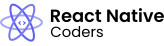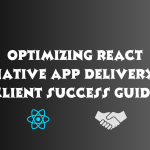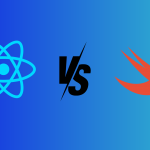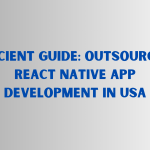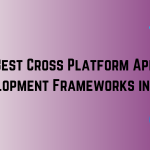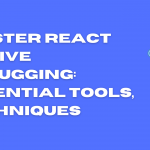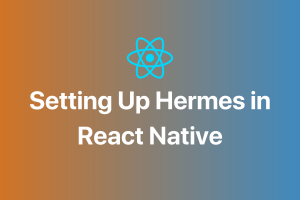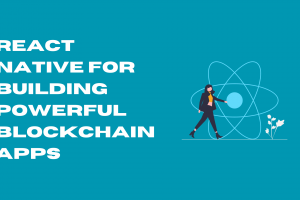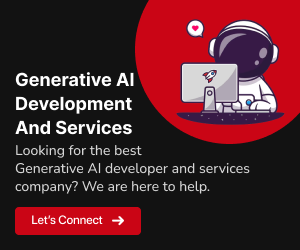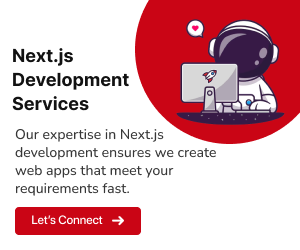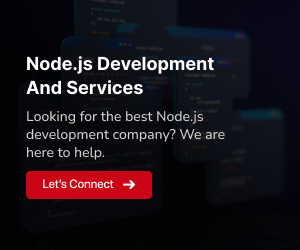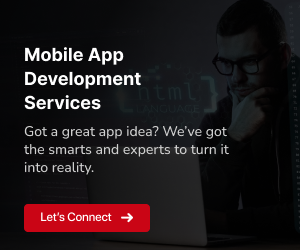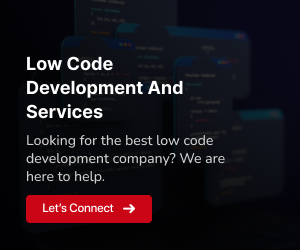A software development kit (SDK) is a set of tools and resources that developers can use to add new features and functionality to their applications. SDKs typically include code libraries, documentation, and sample code.
SDKs can be used to add a wide variety of features to React Native apps, such as analytics, authentication, social media integration, and more. Using SDKs can save developers time and effort, as they don’t have to reinvent the wheel for common features.
Some popular SDKs for React Native include:
Firebase:
A mobile and web app development platform that provides a variety of services, including authentication, database, storage, and analytics.Google Maps:
A mapping platform that provides developers with access to Google Maps data and APIs.React Native Elements:
A popular UI component library for React Native.React Native Navigation:
A navigation library for React Native.Expo:
A framework that makes it easy to build and deploy React Native apps.
Why use an SDK in React Native?
There are several benefits to using SDKs in React Native:
Speed and efficiency:
SDKs can save developers time and effort by providing pre-built code libraries and APIs. This allows developers to focus on the unique features of their app, rather than having to reinvent the wheel for common features.Reliability and quality:
SDKs are typically developed by experienced and reputable companies. This means that developers can be confident that the SDKs they are using are reliable and well-tested.Documentation and support:
SDKs typically come with comprehensive documentation and support resources. This can be helpful for developers who are new to using a particular SDK or who need help troubleshooting any problems they may encounter.
How to choose an SDK for your React Native app
When choosing an SDK for your React Native app, it is important to consider the following factors:
Features:
Make sure that the SDK provides the features that you need for your app.Platform support:
Make sure that the SDK supports the platforms that you want to target with your app (e.g., Android, iOS, Web).Documentation and support:
Make sure that the SDK comes with comprehensive documentation and support resources.License:
Make sure that the SDK is licensed under a license that is compatible with your app’s license
Installing an SDK for React Native
Once you have chosen an SDK for your React Native app, you need to install it. The general steps for installing an SDK in React Native are as follows:
- Install the SDK dependencies using your package manager (e.g., npm or Yarn).
- Link the SDK to your React Native project. This may involve adding code to your project’s build configuration or native code modules.
- Initialize the SDK in your React Native app.
- Start using the SDK features in your React Native components.
Here are some specific examples of how to install popular SDKs in React Native:
To install the Firebase SDK:
1. Install the Firebase CLI using npm or Yarn:
npm install -g firebase-cli2. Run the firebase init command to initialize Firebase in your project:
firebase init3. Select the features you want to use in your app.
4. Follow the instructions to install the Firebase SDK for your platform(s).
5. Initialize Firebase in your React Native app:
import firebase from 'firebase';
firebase.initializeApp({
apiKey: 'YOUR_API_KEY',
});To install the Google Maps SDK:
1. Install the React Native Google Maps SDK using npm or Yarn:
npm install react-native-maps2. Add the Google Maps API key to your project’s Android and iOS manifests.
3. Initialize the Google Maps SDK in your React Native app:
import MapView from 'react-native-maps';
const map = new MapView({
provider: {
googleMaps: 'YOUR_API_KEY',
},
});To install React Native Elements:
1. Install React Native Elements using npm or Yarn:
npm install react-native-elements2. Import the React Native Elements components into your React Native components:
import { Button } from 'react-native-elements';3. Start using React Native Elements components in your React Native app:
const MyButton = () => {
return <Button title="Click Me!" />;
};Troubleshooting common SDK installation issues
If you’re having trouble installing an SDK, check the SDK’s documentation for troubleshooting tips. Here are some common SDK installation issues and their solutions:
You can’t find the SDK package:
Make sure that you are using the correct package manager (npm or Yarn) to install the SDK. You should also make sure that you have installed the SDK’s dependencies.You’re getting build errors:
Make sure that you have linked the SDK to your React Native project correctly. You may also need to update your project’s build configuration.You’re getting runtime errors:
Make sure that you have initialized the SDK correctly in your React Native app. You may also need to check the SDK’s documentation for any platform-specific requirements.
Using an SDK in React Native
Once you have installed an SDK in your React Native project, you can start using its features in your components. To do this, you will need to import the SDK into your component and then initialize it. Once the SDK is initialized, you can start using its features in your component.
Here are some specific examples of how to use popular SDKs in React Native:
To use the Firebase Auth SDK to authenticate a user:
1. Import the Firebase Auth SDK into your component:
import firebase from 'firebase';2. Initialize the Firebase Auth SDK:
firebase.initializeApp({
apiKey: 'YOUR_API_KEY',
});3. Authenticate the user:
firebase.auth().signInWithEmailAndPassword('email', 'password');To use the Google Maps SDK to display a map:
1. mport the Google Maps SDK into your component:
import MapView from 'react-native-maps';2. Initialize the Google Maps SDK:
const map = new MapView({
provider: {
googleMaps: 'YOUR_API_KEY',
},
});3. Display the map:
<MapView
ref={map}
/>To use React Native Elements to display a button:
1. Import the React Native Elements Button component into your component:
import { Button } from 'react-native-elements';2. Display the button:
<Button title="Click Me!" />These are just a few examples of how to use SDKs in React Native. For more information on how to use a specific SDK, please consult the SDK’s documentation.
Best practices for using SDKs in React Native
Here are some best practices for using SDKs in React Native:
Only install the SDKs that you need:
Don’t install SDKs for features that you don’t plan on using. This will help to keep your app’s bundle size down.Use the latest versions of SDKs:
SDKs are frequently updated with new features and bug fixes. Make sure to update your SDKs regularly to ensure that you are using the latest and greatest versions.Read the SDK documentation carefully:
Before using an SDK, be sure to read the documentation carefully. This will help you to understand how to use the SDK correctly and avoid any potential problems.Test your app thoroughly:
Once you have integrated an SDK into your app, be sure to test your app thoroughly to make sure that the SDK is working as expected.
By following these best practices, you can ensure that you are using SDKs in a safe and effective way to enhance your React Native apps.
In conclusion, utilizing SDKs in your React Native apps provides an efficient means to integrate new features. Their reliability, thorough testing, and accompanying documentation make them a valuable asset for developers. When choosing an SDK, consider features, platform support, documentation, and licensing compatibility. Ensure proper installation and conduct thorough testing for seamless integration. Notably, GeekyAnts, a leading developer, exemplifies the effective use of React Native in crafting innovative solutions. Following these guidelines allows you to enhance your React Native apps effectively and safely with the right SDKs.
For more information or assistance, feel free to contact us here.