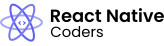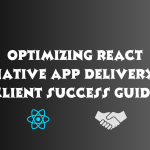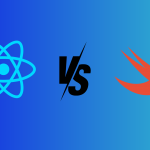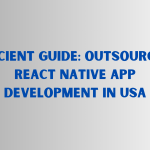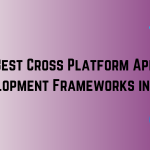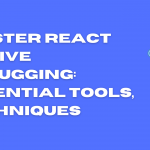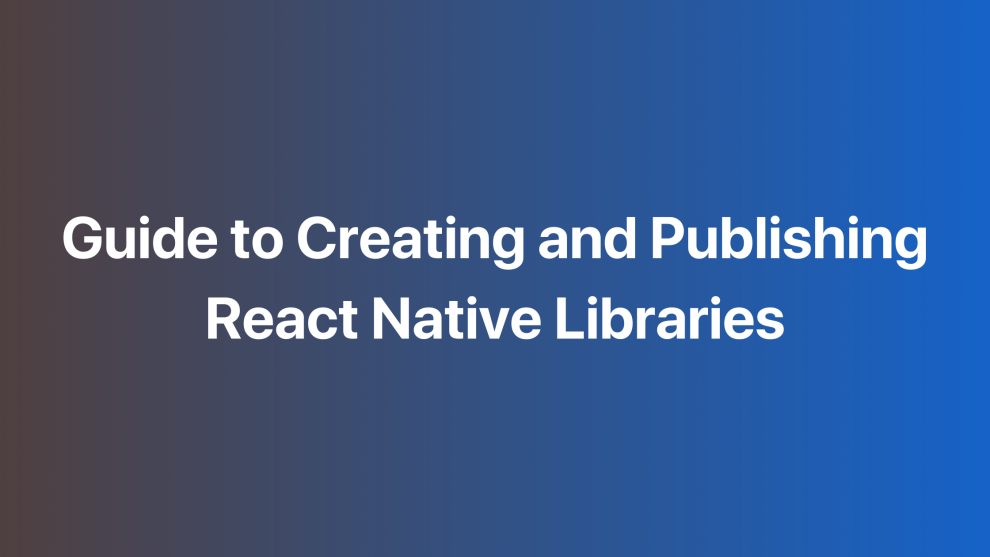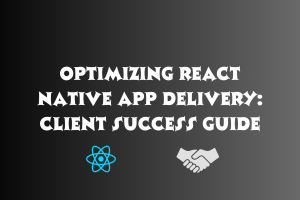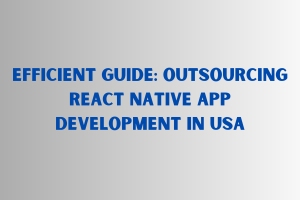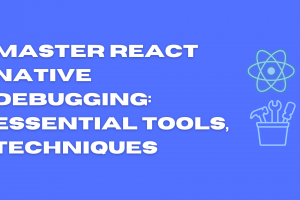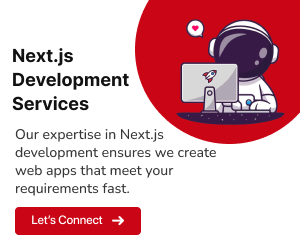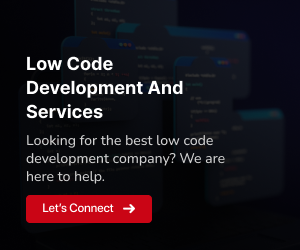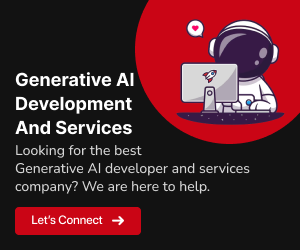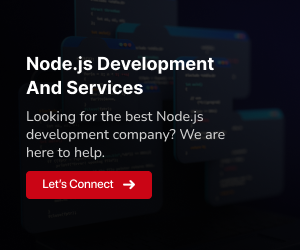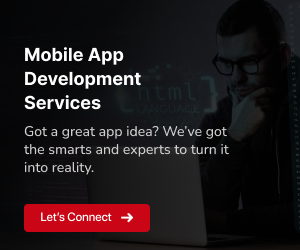What are React Native libraries and components?
React Native libraries and components are reusable pieces of code that can be used to build React Native apps. Libraries can contain multiple components, while components are typically self-contained and can be used independently.
Why should you create your own?
There are many reasons why you might want to create your own React Native libraries and components. Here are a few:
To save time and effort. If you find yourself repeatedly writing the same code for different projects, you can create a library or component to encapsulate that code. This can save you a lot of time and effort in the long run.
To improve the quality of your code. Libraries and components can help you to write more modular, reusable, and maintainable code.
To share your work with others. Publishing your libraries and components to NPM makes them available to other developers, who can use them to build their own apps.
Benefits of publishing your library to NPM
There are several benefits to publishing your React Native library to NPM:
Increased visibility and reach. NPM is the largest public registry for JavaScript packages, so publishing your library to NPM is a great way to get it in front of a large number of potential users.
Ease of installation. Developers can install your library from NPM with a single command, making it easy for them to get started using it.
Automatic updates. When you publish a new version of your library, NPM will automatically update it for all of your users.
Step 1: Initialize your project
To initialize your React Native library project, you’ll need to install the create-react-native-library tool. You can do this using npm or Yarn:
npm install -g create-react-native-library
yarn global add create-react-native-libraryOnce the tool is installed, you can create a new project by running the following command:
npx create-react-native-library my-libraryThis will create a new directory called my-library containing all of the necessary files for your library project.
Next, you’ll need to navigate into the new project directory and install the dependencies:
cd my-library
yarnOnce the dependencies are installed, you’re ready to start customizing your library.
Here is a more detailed step-by-step guide to initializing your React Native library project:
1. Open a terminal window.
2. Navigate to the directory where you want to create your library project.
3. Run the following command to install the create-react-native-library tool:
npx create-react-native-library4. When prompted, enter a name for your library project.
5. Press Enter to create the project.
6. Once the project has been created, navigate into the project directory:
cd my-library7. nstall the dependencies:
yarn8. Once the dependencies have been installed, you’re ready to start customizing your library.
Step 2: Customize your library
Once you have initialized your React Native library project, you can start customizing it. This includes adding your own components, implementing any necessary native code, and writing tests for your components.
Here is a more detailed overview of each of these steps:
Adding your own components
To add your own components to your library, you can create new files in the src directory. Each file should represent a single component.
For example, to create a new component called Button, you would create a new file called Button.tsx in the src directory.
Step 3: Build your library
Once you have customized your React Native library, you need to build it before you can publish it to NPM.
To build your library, run the following command:
yarn buildThis will bundle your library into a single file that can be installed and used in other projects.
The bundled library will be placed in the build directory. You can verify that the library was built successfully by opening the build directory and checking for the bundled library file.
Tips:
- Make sure to run the yarn build command before you publish your library to NPM.
- If you make any changes to your library, you need to run the yarn build command again to generate a new bundled library file.
Step 4: Publish your library to NPM
Once you have built your React Native library, you can publish it to NPM. This will make your library available to other developers to install and use.
To publish your library to NPM, you must have an NPM account. If you don’t already have an NPM account, you can create one for free at [https://www.npmjs.com/signup].
Once you have an NPM account, you can publish your library to NPM by running the following command:
npm publishThis will publish your library to NPM under the name that you specified in your package.json file.
Step 5: Use your library in other projects
Once you have published your React Native library to NPM, other developers can install it in their projects and use it like any other React Native component.
To use your library in another project, follow these steps:
Install your library from NPM:
npm install your-library-nameImport your components into your project:
import MyComponent from 'your-library-name';Use your components in your project:
<MyComponent />
Example:
To use the my-library library in another project, you would run the following command:
npm install my-libraryOnce the library is installed, you can import your components into your project:
import Button from 'my-library';You can then use the Button component in your project:
<Button>Hello, world!</Button>
Testing your library on multiple devices
It is important to test your React Native library on multiple devices to ensure that it is compatible with a wide range of devices and operating systems.
There are two main ways to test your library on multiple devices:
- Use a device emulator or simulator. Device emulators and simulators allow you to simulate different devices and operating systems on your computer. This is a convenient and affordable way to test your library on multiple devices, but it is important to note that emulators and simulators can sometimes be inaccurate.
- Use a device cloud. Device clouds allow you to test your library on real devices. This is the most accurate way to test your library, but it can be more expensive and time-consuming than using an emulator or simulator.
Here is a step-by-step guide to testing your library on multiple devices using a device emulator or simulator:
- Install a device emulator or simulator for the devices and operating systems that you want to test your library on.
- Launch the emulator or simulator and select the device and operating system that you want to test your library on.
- Install your library on the emulator or simulator.
- Run your library on the emulator or simulator and test it as usual.
Here is a step-by-step guide to testing your library on multiple devices using a device cloud:
- Create an account with a device cloud provider.
- Select the devices and operating systems that you want to test your library on.
- Install your library on the devices.
- Run your library on the devices and test it as usual.
Conclusion
In conclusion, delving into React Native library creation provides developers an opportunity to enhance efficiency and community engagement. This guide, from initiation to NPM publication, streamlines the process. The success of GeekyAnts with React Native exemplifies its real-world applicability. Sustaining a quality library requires clear documentation, rigorous testing, updates, and responsiveness to user feedback. This proactive approach not only refines workflows but also contributes to React Native’s thriving ecosystem, showcasing its transformative potential in companies like GeekyAnts. Please contact us for more information.