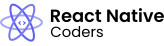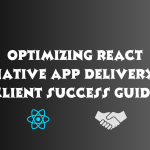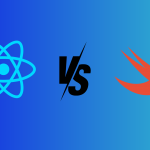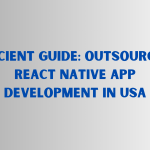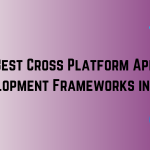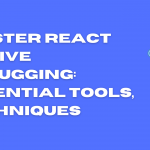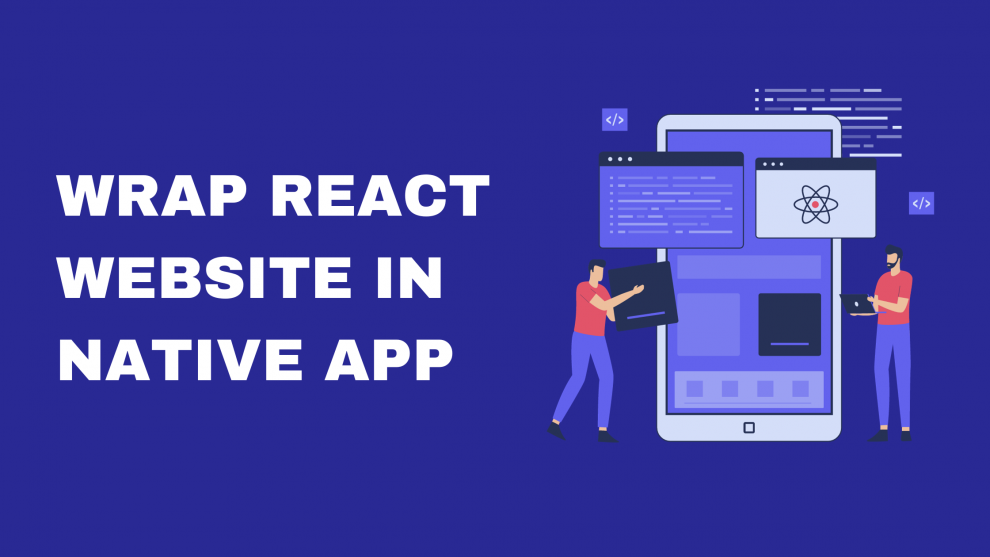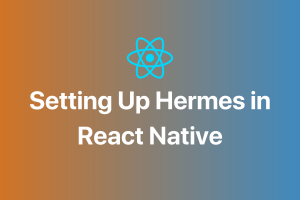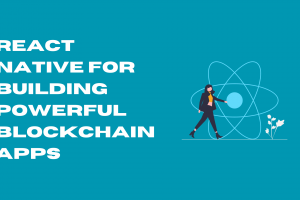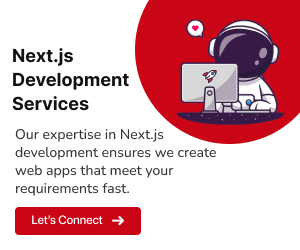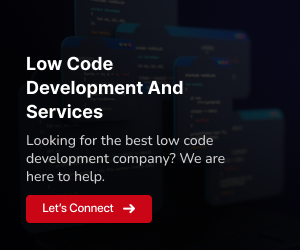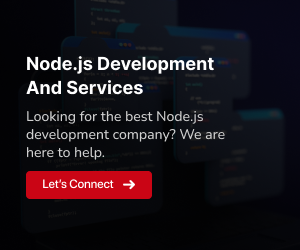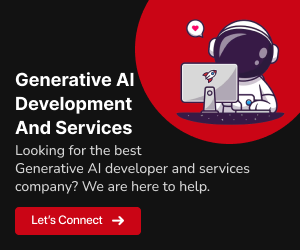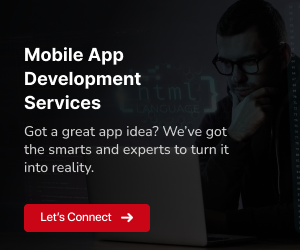What is wrapping a React website in a native app?
Wrapping a React website in a native app involves embedding your React website inside a native mobile app shell. This allows you to take advantage of the performance, features, and user experience benefits of native apps, while still using your existing React codebase.
Benefits of wrapping a React website in a native app
There are several benefits to wrapping a React website in a native app, including:
Improved performance:
Native apps typically perform better than web apps, as they are compiled directly to machine code. This can lead to faster loading times, smoother animations, and a more responsive user experience.Access to native features:
Native apps have access to a wide range of native device features, such as the camera, GPS, and accelerometer. This allows you to create more engaging and interactive experiences for your users.Better user experience:
Native apps are designed specifically for mobile devices, so they provide a more seamless and user-friendly experience than web apps.
Tools and technologies required
To wrap a React website in a native app, you will need the following tools and technologies:
- Node.js
- Expo (optional)
- React Native
Getting started
1. Install Node.js and Expo
To install Node.js, you can visit the Node.js website: https://nodejs.org/en/download. Once Node.js is installed, you can install Expo by running the following command in your terminal:
npm install expo-cliIf you are using a version manager like nvm or volta, you can install Expo by running the following command:
npx expo install2. Create a new React Native project
To create a new React Native project, you can use the following command in your terminal:
npx create-react-native-app my-appThis will create a new directory called my-app containing your React Native project files.
If you are using Expo, you can create a new Expo project by running the following command in your terminal:
expo init my-appThis will create a new directory called my-app containing your Expo project files.
3. Add your React website files to the project
If you are using Expo, you can add your React website files to the app/assets folder.
If you are not using Expo, you will need to create a new component in your React Native project to wrap your website. To do this, you can create a new file in the src/components folder and name it Website.js.
Inside the Website.js file, you can add the following code:
import React from 'react';
import { WebView } from 'react-native';
const Website = () => {
return (
<WebView
source={{ uri: 'https://www.example.com' }}
/>
);
};
export default Website;This code will create a new component that wraps your website in a WebView. You can then use this component in your React Native app to display your website.
4. Start developing your native app
Once you have added your React website files to your React Native project, you can start developing your native app. You can use React Native to add native features to your app, such as navigation bars, buttons, and menus. You can also use React Native to customize the look and feel of your app to match your brand.
5. Publish your app to the app stores
Once you are finished developing your app, you can publish it to the app stores. To publish your Android app to the Google Play Store, you will need to create a Google Play Developer account. To publish your iOS app to the Apple App Store, you will need to create an Apple Developer account.
Wrapping your website in a WebView
A WebView is a component that allows you to display web content inside a native app. To wrap your website in a WebView using React Native, you can use the following steps:
1. Install the react-native-webview package:
npm install react-native-webview
or
yarn add react-native-webview2. Create a new component in your React Native project to wrap your website. To do this, you can create a new file in the src/components folder and name it Website.js.
3. Inside the Website.js file, you can add the following code:
import React from 'react';
import { WebView } from 'react-native';
const Website = ({ source }) => {
return (
<WebView
source={{ uri: source }}
/>
);
};
export default Website;This code will create a new component that wraps your website in a WebView. The source prop is a required prop that specifies the URL of the website to display.
4. In your React Native app, you can use the Website component to display your website. For example, you could add the following code to your App.js file:
import React from 'react';
import Website from './components/Website';
const App = () => {
const source = 'https://www.example.com';
return (
<Website source={source} />
);
};
export default App;This code will render a WebView that displays the website at the specified URL.
Limitations of using a WebView
There are some limitations to using a WebView to wrap your React website in a native app:
Performance:
WebViews can have a negative impact on the performance of your native app. This is because WebViews render web content using the browser engine, which is different from the native UI rendering engine.Features:
WebViews do not have access to all of the native features of the device. For example, WebViews cannot access the camera or the accelerometer.User experience:
WebViews can sometimes provide a less than ideal user experience. For example, WebViews may not render web content correctly on all devices.
Wrapping your website using React Native
Wrapping your website using React Native involves developing a native app that displays your website using the React Native components. This approach can provide a number of benefits over wrapping your website in a WebView, including:
Performance:
React Native apps typically perform better than WebViews, as they are compiled directly to machine code.Features:
React Native apps have access to all of the native features of the device.User experience:
React Native apps provide a more seamless and user-friendly experience than WebViews.
To wrap your website using React Native, you can follow these steps:
1. Create a new React Native project
To create a new React Native project, you can use the following command in your terminal:
npx create-react-native-app my-appThis will create a new directory called my-app containing your React Native project files.
2. Add your React website files to the project
To add your React website files to your React Native project, you can simply copy them into the src/ folder.
3. Develop your native app using React Native components
To develop your native app using React Native components, you can use the React Native documentation: https://reactnative.dev/docs/getting-started.
4. Publish your app to the app stores
Once you are finished developing your app, you can publish it to the app stores using the following steps:
- To publish your Android app to the Google Play Store, you will need to create a Google Play Developer account.
- To publish your iOS app to the Apple App Store, you will need to create an Apple Developer account.
Publishing your app to the app stores
Once you have finished developing your native mobile app, you can publish it to the app stores. This process will vary depending on the app store you are publishing to.
To publish your Android app to the Google Play Store:
- Create a Google Play Developer account.
- Go to the Google Play Console.
- Click the “Create App” button.
- Select the “Native Android” app type.
- Enter your app’s details, such as its title, description, and category.
- Upload your app’s APK file.
- Configure your app’s pricing and distribution settings.
- Review and publish your app.
To publish your iOS app to the Apple App Store:
- Create an Apple Developer account.
- Go to the App Store Connect.
- Click the “Create New App” button.
- Select the “iOS App” app type.
- Enter your app’s details, such as its name, description, and category.
- Upload your app’s Xcode project file.
- Configure your app’s pricing and distribution settings.
- Submit your app for review.
Best practices for wrapping React websites in native apps
- Use a WebView sparingly. WebViews can have a negative impact on the performance and user experience of your native app. If you need to use a WebView, try to limit its use to specific screens or components.
- Use native components whenever possible. Native components provide the best performance and user experience. When developing your native app, use native components whenever possible instead of React Native components.
- Optimize your React code. Before you wrap your React website in a native app, make sure to optimize your React code for performance. This will help to improve the performance of your native app.
- Test your app thoroughly. Once you have wrapped your React website in a native app, be sure to test it thoroughly on a variety of devices and operating systems. This will help to ensure that your app works correctly and provides a good user experience.
In closing
In summary, converting a React website into a native app can significantly enhance performance and user experience. Key considerations involve judicious use of WebViews, prioritizing native components, optimizing React code, and rigorous testing. Native apps offer advantages like improved speed, responsiveness, and access to device features such as the camera and GPS. React Native emerges as a recommended framework for this transition, simplifying the process and enabling easy access to native device features. Companies like GeekyAnts have successfully leveraged React Native, underscoring its effectiveness in delivering high-performance, user-friendly native apps from React-based web projects. Please feel free to contact us here for any further assistance.