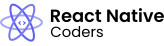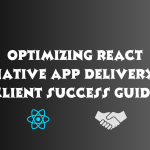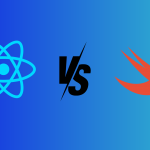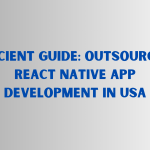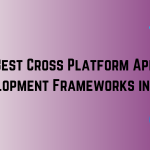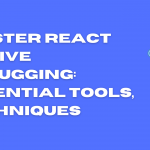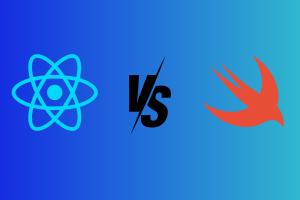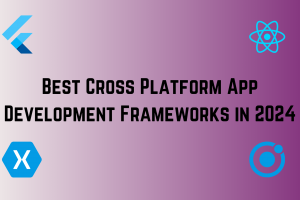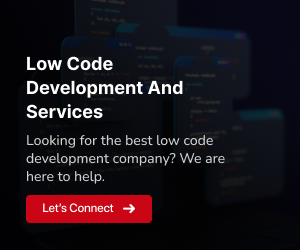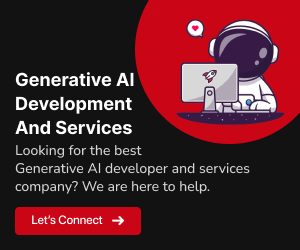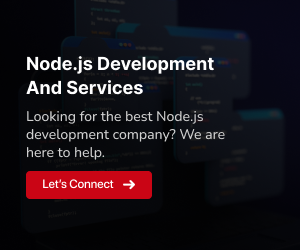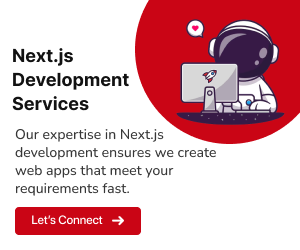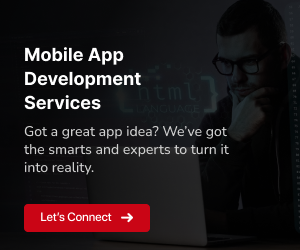Introduction: Bridging the Gap Between Design and Development
In the realm of mobile app development, Figma and React Native have emerged as two indispensable tools. Figma, a collaborative interface design platform, enables designers to create high-fidelity prototypes and user interfaces with ease. React Native, a cross-platform JavaScript framework, empowers developers to build native mobile apps for iOS and Android using a single codebase.
The seamless integration of design and development is crucial for crafting compelling and user-friendly mobile applications. However, the transition from design mockups to functional code often involves manual coding and translation, leading to misinterpretations, inconsistencies, and delays. To bridge this gap, the ability to export Figma designs directly into React Native code has become a game-changer for UI/UX development teams.
By leveraging specialized plugins and tools, designers can effortlessly transform their Figma creations into clean, structured React Native components. This not only streamlines the development process but also ensures that the visual integrity of the design is preserved in the final product.
In this blog post, we’ll delve into the process of exporting Figma designs to React Native, exploring the benefits and techniques that empower seamless design-to-code workflows. We’ll also highlight popular plugins that facilitate this conversion, providing a step-by-step guide to exporting your Figma masterpieces into React Native code.
Setting the Stage: Prerequisites and Plugins
Before embarking on the journey of exporting Figma designs to React Native, it’s essential to ensure you have the necessary tools and prerequisites in place.
Prerequisites for Exporting Figma Designs to React Native:
Figma Installation:
Ensure you have Figma installed on your system. Download and install the latest version from Figma’s official website.
React Native Project Setup:
Have a React Native project set up and ready to receive the exported code. This includes having the necessary development environment configured and the React Native project initialized.
Familiarity with Figma and React Native Basics:
Possess a basic understanding of Figma’s interface design capabilities and React Native’s component-based approach to mobile app development. Familiarity with these tools will make the export process more intuitive.
The Role of Plugins in Facilitating Design-to-Code Conversion:
Plugins play a pivotal role in bridging the gap between Figma designs and React Native code. These plugins act as intermediaries, interpreting the visual elements and properties defined in Figma and translating them into the corresponding React Native code structures.
Popular plugins like Anima, Supernova Studio, and React Native from Figma simplify the export process by automating the conversion, saving developers time and effort. These plugins offer a variety of features, including:
Component Generation:
Automatically generate React Native components from Figma frames and layers.
Style Conversion:
Translate Figma styles, such as colors, fonts, and spacing, into React Native style definitions.
Interactive Prototyping:
Enable interactive prototyping within Figma, allowing designers to test their designs before exporting code.
Responsive Design Support:
Adapt Figma designs to different screen sizes and orientations, ensuring seamless cross-device compatibility.
By employing these plugins, designers and developers can streamline the design-to-code process, ensuring consistency and reducing development time.
Popular Plugins for Exporting Figma Designs to React Native
In the realm of Figma-to-React Native plugins, three options stand out for their ease of use, comprehensive features, and active development communities:
1. Anima
Anima is a powerful and versatile plugin that seamlessly converts Figma designs into React Native code. It boasts a user-friendly interface, comprehensive documentation, and a robust set of features, including:
Real-time code generation:
Anima generates React Native code as you design in Figma, providing immediate feedback and ensuring consistency.Component-based approach:
Anima automatically creates reusable React Native components from Figma frames, promoting code reusability and maintainability.Styling conversion:
Anima accurately translates Figma styles, including colors, fonts, and spacing, into React Native style definitions.Interactive prototyping:
Anima enables interactive prototyping within Figma, allowing designers to test their designs before exporting code.Responsive design support:
Anima adapts Figma designs to different screen sizes and orientations, ensuring seamless cross-device compatibility.
2. Supernova Studio
Supernova Studio is another popular Figma-to-React Native plugin that offers a comprehensive set of features for design and code synchronization. Its key strengths include:
Design system management:
Supernova Studio helps organize and manage design systems, ensuring consistency and reusability of UI components.Cross-platform code generation:
Supernova Studio generates code not only for React Native but also for other popular frameworks like React, Vue, and Swift.Handoff features:
Supernova Studio facilitates smooth handoffs between designers and developers, providing detailed documentation and asset management.Accessibility support:
Supernova Studio promotes accessibility by generating code that adheres to accessibility guidelines.Version control integration:
Supernova Studio integrates with version control systems, enabling seamless tracking of design changes and code updates.
3. React Native from Figma
React Native from Figma is a lightweight plugin that focuses on simplicity and ease of use. It’s ideal for quick and straightforward conversions of basic Figma designs into React Native code. Its key features include:
Minimal configuration:
React Native from Figma requires minimal configuration, making it easy to get started with exporting Figma designs.Component generation:
React Native from Figma automatically generates React Native components from Figma frames, simplifying code creation.Style conversion:
React Native from Figma translates basic Figma styles into React Native style definitions.Code preview:
React Native from Figma provides a live preview of the generated code, allowing for quick visual inspection.Code export:
React Native from Figma exports the generated code in a structured format, ready for integration into React Native projects.
These three plugins offer varying levels of features and complexity, catering to different needs and preferences. Anima is a comprehensive choice for complex designs and large-scale projects, while Supernova Studio excels in design system management and cross-platform code generation. React Native from Figma shines in its simplicity and ease of use for basic design-to-code conversions.
Step-by-Step Guide Using Anima Plugin
1: Install and Set up the Anima Plugin
Install Anima:
Navigate to the Figma community plugins page and search for “Anima.” Click the “Install” button to add the plugin to your Figma account.
Create an Anima Account:
Sign up for a free Anima account to access the plugin’s full features. You can create an account directly from the plugin’s settings panel within Figma.
2: Export Individual Figma Components
Select Figma Component:
Open your Figma design and select the component you want to export. The component can be a frame, layer, or group of layers.
Open Anima Plugin:
Access the Anima plugin by going to the “Plugins” tab in Figma’s Inspect panel. Click on the “Anima” plugin to activate it.
Generate React Native Code:
Click the “Generate Code” button in the Anima plugin panel. This will generate the corresponding React Native component code for the selected Figma component.
Preview and Export Code:
Review the generated code in the plugin panel. You can also preview the code’s functionality by clicking the “Preview” button. Once satisfied, click the “Export Code” button to download the code as a .jsx file.
3: Export Figma Screens or Flows
Select Figma Screens or Flows:
Open your Figma design and select the screens or flows you want to export. You can select multiple screens or flows at once.
Open Anima Plugin:
Access the Anima plugin as described in Step 2.
Sync Figma Design to Anima:
Click the “Sync” button in the Anima plugin panel. This will synchronize your selected Figma screens or flows with your Anima project.
Export React Native Code:
Once the sync is complete, click the “Go to Anima” button. This will redirect you to your Anima project in the web app.
Generate React Native Code:
In the Anima web app, navigate to the “<> Code” section. Select “React” as the desired framework. Choose either “JavaScript” or “TypeScript” for the code language.
Download Code:
Click the “Export Code” button to download the generated React Native code for your selected Figma screens or flows. The code will be downloaded as a ZIP file containing multiple files and folders.
Integrating Exported React Native Code
Once you’ve successfully exported your Figma designs into React Native code, it’s time to integrate the code into your React Native project. This involves importing the generated code, structuring it within your project, and ensuring proper functionality.
1: Import Generated React Native Code
Locate Exported Code:
Unzip the downloaded ZIP file containing the exported React Native code. The code will typically be organized into separate files for components, styles, and other project assets.
Import Components:
Import the generated React Native component files into your project’s component files. Use the standard import syntax to import the components from their respective locations.
Import Styles:
Import the generated React Native style definitions into your project’s style files. Use the standard import syntax to import the styles from their respective locations.
2: Structure Code Within Project
Structure Components:
Arrange the imported React Native components within your project’s component hierarchy. Ensure that the components are nested and organized according to your project’s structure and design.
Structure Styles:
Integrate the imported React Native styles into your project’s style system. Apply the styles to the appropriate components and elements to replicate the visual design from Figma.
3: Test and Debug Integrated Code
Test Functionality:
Run your React Native project to test the functionality of the integrated components and styles. Ensure that the components behave as intended and that the styles are applied correctly.
Debug Issues:
If any issues arise during testing, utilize debugging tools to identify and resolve the underlying causes. Check for syntax errors, incorrect component references, and style inconsistencies.
Refine and Refactor:
Iterate on the integrated code, refining the structure, improving performance, and ensuring adherence to best practices. Refactor code to enhance readability and maintainability.
Benefits of Exporting Figma Designs to React Native
Exporting Figma designs to React Native offers a plethora of benefits that streamline the UI/UX development process and enhance project outcomes:
Improved Communication and Collaboration:
By bridging the gap between design and code, exporting Figma designs facilitates seamless communication and collaboration between designers and developers. Designers can share their high-fidelity mockups directly with developers, eliminating the need for lengthy design specifications and reducing misinterpretations.
Faster Development Cycles:
The ability to directly convert Figma designs into React Native code significantly reduces development time. Developers can skip the manual process of translating design elements into code, allowing them to focus on implementing the application’s logic and functionality.
Reduced Time to Market:
By streamlining the design-to-code workflow and accelerating development cycles, exporting Figma designs to React Native enables faster delivery of mobile applications to the market. This can give businesses a competitive edge and lead to quicker user adoption.
Increased Maintainability:
By generating structured and reusable React Native components from Figma designs, exporting promotes code maintainability. Changes made to the design in Figma are automatically reflected in the generated code, ensuring consistency and reducing the need for manual code modifications.
Consistency Across Design and Code:
Exporting Figma designs ensures that the visual integrity of the design is preserved in the final product. By translating design elements and styles directly into React Native code, developers can recreate the intended user experience with precision.
Reduced Risk of Design-Code Deviations:
Manual translation of design mockups into code often leads to deviations and inconsistencies. Exporting Figma designs eliminates this risk, ensuring that the implemented UI/UX aligns perfectly with the original design.
Improved Accessibility:
Many Figma-to-React Native plugins incorporate accessibility guidelines during code generation. This helps in creating applications that are accessible to users with disabilities.
Streamlined Design System Management:
Exporting Figma designs can facilitate the creation and maintenance of design systems. These systems provide a central repository of reusable UI components, ensuring consistency and reducing design-code discrepancies.
Enhanced Developer Experience:
Developers can focus on the application’s logic and functionality rather than spending time on tedious design implementation tasks. This can lead to higher developer satisfaction and productivity.
Cost-Effectiveness:
By reducing development time and minimizing the risk of rework, exporting Figma designs can lead to cost savings for businesses. This can free up resources for other aspects of the project.
The fusion of Figma with React Native, aided by tools like Anima and Supernova Studio, has revolutionized UI/UX development. This streamlined design-to-code process speeds up development cycles, improves precision, and guarantees consistent, outstanding user experiences. GeekyAnts‘ success with React Native showcases its effectiveness. As more teams embrace this approach, collaboration between designers and developers becomes more harmonious, promoting a shared vision and delivering innovative mobile applications faster than ever. For further inquiries, please contact us.
Explore more: React 18: New Features and Improvements