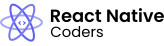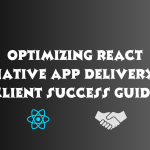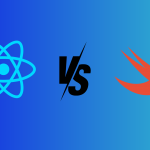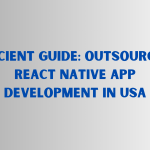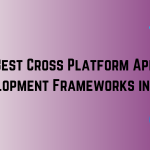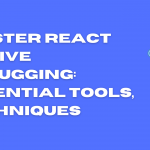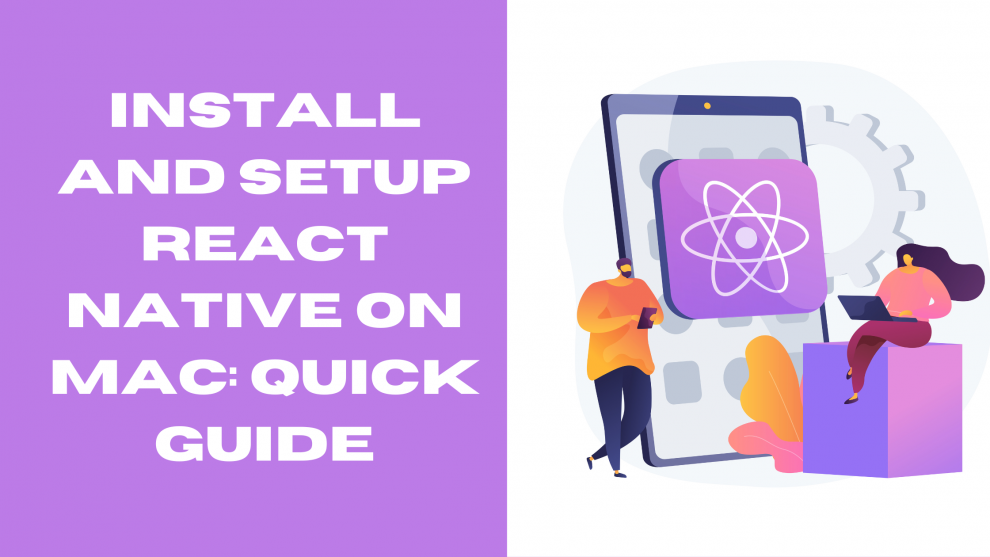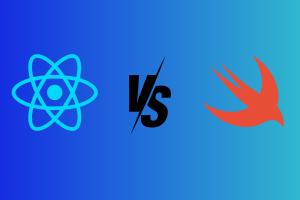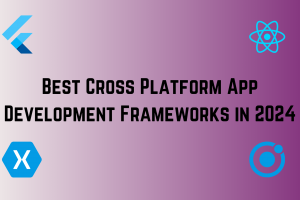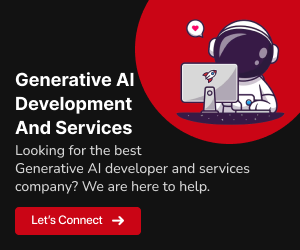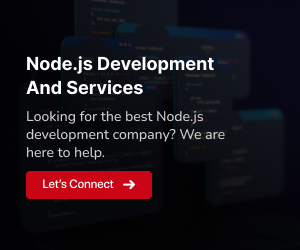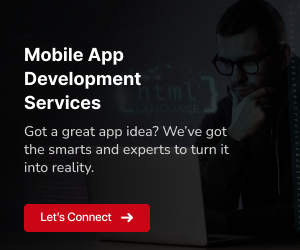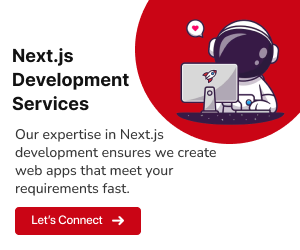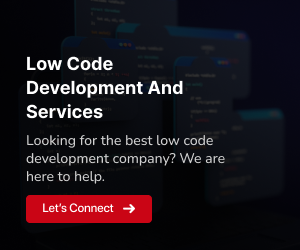Welcome to the dynamic realm of React Native, where the boundaries between iOS and Android development blur, and the power of cross-platform mobile app development becomes evident. React Native, an open-source framework backed by Facebook, empowers developers to craft high-performance mobile applications using familiar web development techniques. In this comprehensive guide, we’ll take you on a journey to set up React Native on your Mac, focusing on iOS development.
The Rise of React Native
React Native has emerged as a game-changer in the mobile development landscape. It combines the efficiency of React with the flexibility of JavaScript, enabling developers to build robust mobile apps with a single codebase. The framework’s declarative syntax, component-based architecture, and hot-reloading feature streamline the development process, reducing time-to-market and fostering a delightful developer experience.
Why Choose React Native on Mac?
Choosing macOS as your development environment for React Native comes with a multitude of advantages. Mac provides a seamless ecosystem for iOS development, offering tools and resources that are integral to building, testing, and deploying applications on the Apple App Store. Xcode, the integrated development environment (IDE) for macOS, is a pivotal tool that facilitates the creation of stunning iOS apps using React Native.
What to Expect in This Guide
In the following sections, we’ll guide you through the installation and setup process, ensuring you have all the prerequisites in place to embark on your React Native journey. Whether you’re a seasoned developer exploring cross-platform capabilities or a newcomer eager to dive into mobile app development, this guide is crafted to be your companion in harnessing the potential of React Native on your Mac.
Now, let’s roll up our sleeves and get ready to unleash the power of React Native on your macOS environment!
Installation
1. Prerequisites
Before we delve into the installation process, let’s ensure your development environment is equipped with the necessary prerequisites. Here’s what you need:
Node.js and npm:
React Native relies on Node.js and npm to manage packages and dependencies. To install them, open your terminal and execute the following command:
brew install nodeWatchman:
Watchman is a tool by Facebook for watching changes in the filesystem. It’s a crucial component for React Native development. Install it using Homebrew:
brew install watchmanHomebrew:
Homebrew is a package manager for macOS. It simplifies the process of installing and managing software packages on your system. To install Homebrew, run:
/bin/bash -c "$(curl -fsSL https://raw.githubusercontent.com/Homebrew/install/HEAD/install.sh)"Xcode:
Xcode is the official integrated development environment (IDE) for iOS app development. It’s a large download, so be patient. You can install it from the App Store or use the following command-line tool:
xcode-select --install2. Installing React Native CLI
Now that you have the prerequisites in place, it’s time to install the React Native Command Line Interface (CLI). The CLI is a powerful tool that aids in creating, building, and managing React Native projects. Install it globally by running:
npm install -g react-native-cliCongratulations! You’ve successfully set up the foundation for React Native development on your Mac.
Setup
1. Creating a New React Native Project
With the prerequisites in place, kick off your React Native journey by creating a new project. Open your terminal and enter the following commands:
npx react-native init MyAwesomeApp
cd MyAwesomeAppThis will generate a new React Native project named “MyAwesomeApp” and change your working directory to it. The npx command is used to execute the React Native CLI without the need for a global installation.
2. Running Your App on an iOS Simulator
Let’s see your creation in action! Run the following commands to launch your React Native app on the iOS simulator:
npx react-native run-iosThis will initiate the build process and open your app in the iOS simulator. It might take a moment, so grab a cup of coffee while React Native does its magic.
3. Setting Up Android Development Environment
While this guide primarily focuses on iOS development, React Native’s beauty lies in its cross-platform capabilities. If you plan to develop for Android as well, consider setting up the Android development environment on your Mac. The official React Native documentation provides detailed instructions to guide you through this optional process.
4. Debugging and Troubleshooting
As you start developing with React Native, you’ll likely encounter challenges. Debugging is a crucial skill, and React Native provides excellent tools for it. Explore the debugging options in React Native, including using the built-in developer menu, integrating with React DevTools, and leveraging the debugging capabilities of your chosen IDE (such as Visual Studio Code or Xcode).
Common issues may include dependency conflicts, simulator problems, or syntax errors. Be sure to check the official React Native documentation and online forums for solutions. The React Native community is vibrant, and you’re likely to find answers to most issues you encounter.
Now, equipped with debugging skills, you’re better prepared to tackle challenges and ensure a smooth development experience.
Optimizing Performance
Optimizing the performance of your React Native app is crucial for delivering a smooth user experience. Consider the following tips:
Bundle Size Optimization:
Minimize the size of your JavaScript bundle by using tools like Babel and Webpack. Remove unnecessary dependencies and code that is not critical for the initial render.Image Compression:
Optimize images to reduce their size without compromising quality. Tools like ImageMagick or online services can help in compressing and resizing images.Component Memoization:
Use memoization techniques to avoid unnecessary re-renders. The React.memo higher-order component and useMemo hook can be valuable in preventing redundant renders.Native Module Performance:
Optimize the performance of native modules. Profile and identify bottlenecks in your native code and address them for improved overall performance.Profiler and DevTools:
Leverage the React DevTools and the built-in Profiler to analyze the performance of your components. Identify components that are causing re-renders and optimize accordingly.
Optimizing performance is an ongoing process, and regular profiling and testing are essential for maintaining a high-performing React Native app.
Navigation in React Native
Navigation is a critical aspect of mobile app development, and React Native provides several navigation solutions. Two popular libraries for navigation in React Native are React Navigation and React Native Navigation.
React Navigation:
A JavaScript-based library for routing and navigation in React Native applications. It’s easy to set up and offers a range of navigators like Stack Navigator, Drawer Navigator, and Tab Navigator.React Native Navigation:
A native navigation library that uses the native navigation controllers on both iOS and Android. It provides a seamless and performant navigation experience.
Choose the navigation library that best suits your project requirements. Implementing navigation is essential for creating a smooth user experience and transitioning between different screens in your app.
Explore more: How to improve the performance of a React Native app
Conclusion
In wrapping up our guide to setting up React Native on your Mac, keep in mind that this is just the beginning. React Native’s strength lies in its efficiency for cross-platform mobile apps. Immerse yourself in the React Native community, evolve as a developer, and master debugging, performance optimization, and robust navigation. For your journey, consider GeekyAnts as a trusted partner specializing in React Native development. Whether you’re a startup or enterprise, GeekyAnts provides consulting, development, and UI/UX design services. Explore and leverage their expertise to turn your ideas into reality. With these insights and tools, venture forth into the React Native world on your Mac and craft remarkable mobile experiences. For further assistance, please reach out to us.