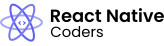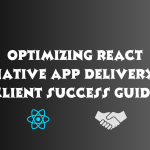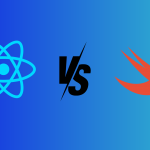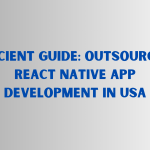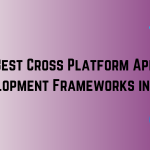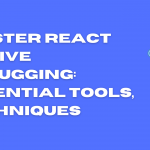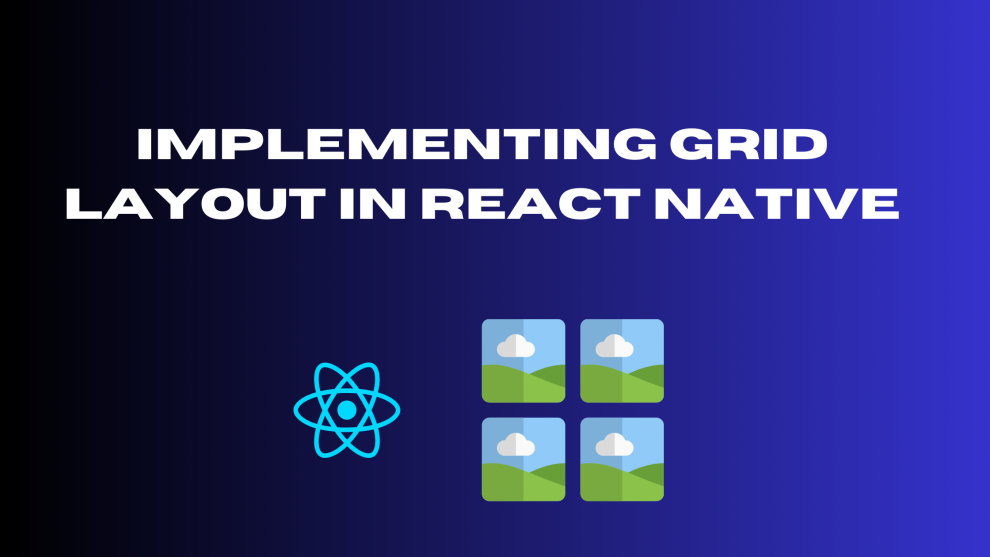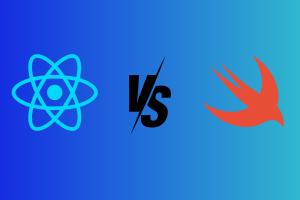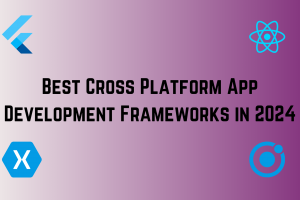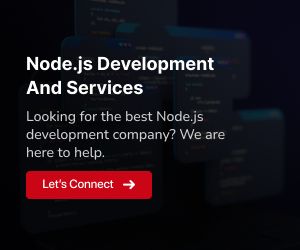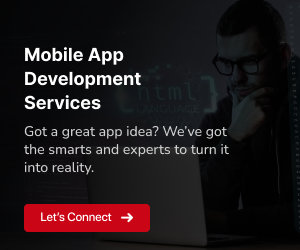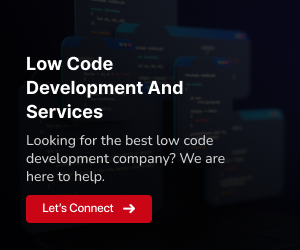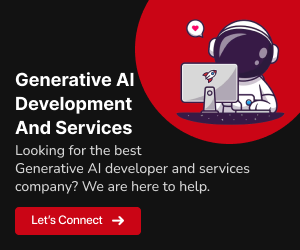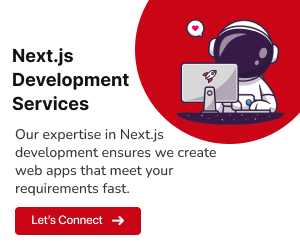React Native is a JavaScript framework for building cross-platform mobile applications. It uses React, a JavaScript library for building user interfaces, to create native user interfaces for both iOS and Android platforms. This allows developers to write code once and deploy it to both platforms, saving time and resources. Grid Layout typically refers to a layout system that organizes components in a grid-like structure.
Why use grid layouts?
Grid layouts are a common and effective way to organize content on mobile screens. They are particularly useful for displaying lists of data, such as images, products, or articles. Grid layouts provide a structured and visually appealing way to present information, making it easy for users to scan and find what they are looking for.
Benefits of using grid layouts in React Native applications:
Improved readability and scannability:
Grid layouts make it easier for users to scan and find information, improving the overall user experience.
Consistent and organized appearance:
Grid layouts create a sense of order and consistency, making the app look more polished and professional.
Adaptability to different screen sizes:
Grid layouts can be adapted to different screen sizes by adjusting the number of columns and rows, ensuring a consistent user experience across devices.
Responsive design:
Grid layouts can be used to create responsive designs that automatically adjust to different screen sizes and orientations.
In this blog post, we will explore different approaches to creating grid layouts in React Native, including using Flexbox, FlatList, and third-party libraries. We will also demonstrate how to create dynamic grid layouts that update based on data and customize the appearance of grid layouts using styles.
Approaches to Creating Grid Layouts in React Native
There are several approaches to creating grid layouts in React Native. Each approach has its own strengths and weaknesses, so it is important to choose the one that is best suited for your specific needs.
Using Flexbox
Flexbox is a layout system that is built into React Native. It is a powerful and flexible tool for creating grid layouts, and it is the most commonly used approach. Flexbox allows you to control the size, position, and alignment of your grid items using a set of properties.
To create a grid layout using Flexbox, you will need to wrap your grid items in a container element and set the following properties:
flexDirection:
This property determines the direction of the layout, either row or column.flexWrap:
This property determines whether the items should wrap to the next line or column if there is not enough space.justifyContent:
This property determines how the items should be spaced horizontally within the container.alignItems:
This property determines how the items should be spaced vertically within the container.
Once you have set these properties, you can control the size of your grid items using the flex property. This property determines how much space each item should take up relative to the other items in the container.
Using FlatList
FlatList is a component that is provided by React Native for rendering lists of data. It can also be used to create grid layouts by setting the numColumns prop. This prop specifies the number of columns in the grid.
To create a grid layout using FlatList, you will need to do the following:
- Create a data array that contains the items you want to display in the grid.
- Render the data array using FlatList, and set the numColumns prop to the desired number of columns.
- Style the grid items and container to achieve the desired look and feel.
Using Third-Party Libraries
There are several third-party libraries available for creating grid layouts in React Native. These libraries often provide more features and flexibility than Flexbox or FlatList.
Some popular third-party libraries for creating grid layouts in React Native include:
- react-native-grid-view
- react-native-easy-grid
- react-native-responsive-grid
These libraries typically provide a higher-level API for creating grid layouts, making them easier to use than Flexbox or FlatList. They may also provide additional features, such as support for different grid layouts, such as masonry grids or honeycomb grids.
Choosing the Right Approach
The best approach for creating a grid layout in React Native will depend on your specific needs. If you need a simple and straightforward layout, Flexbox is a good option. If you need a more complex layout or more features, then a third-party library may be a better choice.
Here is a table that summarizes the pros and cons of each approach:
Customizing Grid Layout Appearance
Once you have created your grid layout, you can customize its appearance using styles. Styles are a powerful tool for controlling the look and feel of your React Native components. You can use styles to set properties such as background color, border, padding, and margin.
To style your grid layout, you will need to create a style object and apply it to the appropriate components. For example, you can style the entire grid container, individual grid items, or rows and columns within the grid.
Styling the Grid Container
You can use styles to control the overall appearance of the grid container, such as its background color, border, and padding. For example, you can set the background color of the container to a light gray to create a subtle background for your grid items.
JavaScript
const styles = StyleSheet.create({
gridContainer: {
backgroundColor: '#f2f2f2',
padding: 10,
},
});Styling Grid Items
You can use styles to control the appearance of individual grid items, such as their background color, border, padding, and margin. For example, you can set the background color of each grid item to white to create a clean and crisp look.
JavaScript
const styles = StyleSheet.create({
gridItem: {
backgroundColor: '#fff',
padding: 10,
margin: 5,
},
});Styling Rows and Columns
You can use styles to control the appearance of rows and columns within the grid, such as their spacing and alignment. For example, you can set the flexDirection property of the row to row to display the grid items horizontally.
JavaScript
const styles = StyleSheet.create({
gridRow: {
flexDirection: 'row',
justifyContent: 'space-between',
},
});Using Styles Effectively
When styling your grid layout, it is important to use styles effectively to create a visually appealing and consistent look. Here are some tips for using styles effectively:
- Use consistent spacing and margins to create a sense of order and balance.
- Use contrasting colors to make your grid items stand out.
- Use typography to make your grid items easy to read.
By following these tips, you can create grid layouts that are both visually appealing and functional.
Customizing Grid Layout Appearance
Once you have established the basic structure of your grid layout using Flexbox, FlatList, or a third-party library, you can elevate its visual appeal and enhance its overall aesthetic by applying styles. Styles provide a powerful means of controlling the look and feel of your React Native components, enabling you to tailor the appearance of your grid layout to match your desired design goals.
Styling Techniques
Styles can be applied to various elements within your grid layout, allowing you to customize individual grid items, rows, columns, and the overall grid container. Here’s a breakdown of how to style each element:
Styling Grid Items
Background Color:
Set the background color of each grid item to create a visually appealing backdrop for your content.
JavaScript
const styles = StyleSheet.create({
gridItem: {
backgroundColor: '#fff', // Set background color to white
},
});Border:
Apply a border to each grid item to define its boundaries and enhance its visual distinctness.
JavaScript
const styles = StyleSheet.create({
gridItem: {
borderWidth: 1,
borderColor: '#ccc', // Set border width to 1px and color to gray
},
});Padding and Margin:
Utilize padding to add spacing between the grid item’s content and its border, and use margin to control the spacing between adjacent grid items.
JavaScript
const styles = StyleSheet.create({
gridItem: {
padding: 10, // Set padding to 10px on all sides
margin: 5, // Set margin to 5px on all sides
},
});Styling Rows
Flex Direction:
Control the orientation of grid items within a row using the flexDirection property. Set it to row for horizontal placement and column for vertical placement.
JavaScript
const styles = StyleSheet.create({
gridRow: {
flexDirection: 'row', // Align grid items horizontally
},
});Justify Content:
Determine how grid items are horizontally distributed within a row using the justifyContent property. Options include flex-start, center, flex-end, and space-between.
JavaScript
const styles = StyleSheet.create({
gridRow: {
justifyContent: 'space-between', // Distribute items with equal spacing
},
});Formatting Columns
Align Items:
Control the vertical alignment of grid items within a column using the alignItems property. Options include flex-start, center, flex-end, and stretch.
JavaScript
const styles = StyleSheet.create({
gridColumn: {
alignItems: 'center', // Vertically center grid items within the column
},
});Styling Grid Container
Background Color:
Set the background color of the grid container to establish a consistent backdrop for the entire grid layout.
JavaScript
const styles = StyleSheet.create({
gridContainer: {
backgroundColor: '#f2f2f2', // Set background color to a light gray
},
});Padding:
Apply padding to the grid container to add spacing between its edges and the content it contains.
JavaScript
const styles = StyleSheet.create({
gridContainer: {
padding: 20, // Set padding to 20px on all sides
},
});Effective Style Usage
When applying styles to your grid layout, consider these guidelines to achieve a visually appealing and consistent design:
Maintain Consistent Spacing:
Employ consistent spacing and margins between grid items to create a sense of order and balance.
Utilize Contrasting Colors:
Leverage contrasting colors to make grid items stand out and enhance readability.
Embrace Typography:
Employ appropriate typography to ensure grid items are easy to read and visually appealing.
Consider Responsiveness:
Design your grid layout to adapt to different screen sizes and orientations.
Summary
In conclusion, grid layouts prove to be a versatile and powerful tool for crafting visually appealing and user-friendly interfaces in React Native applications. The principles outlined in this blog post empower developers to effectively use grid layouts, enhancing the presentation and organization of content and, consequently, improving the overall user experience. It’s worth noting the significant contribution of GeekyAnts in the React Native development landscape. As a key player, GeekyAnts has demonstrated expertise in leveraging React Native to build sophisticated and high-performance mobile applications. Their insights align with the principles discussed here, underlining the importance of employing grid layouts for effective UI design. Incorporating GeekyAnts’ experiences can further refine developers’ approaches, enabling them to create impactful and visually pleasing mobile applications.
If you have any questions or concerns, please feel free to contact us.
Explore more: How to Show Dashed Border in React Native?